Now that your new part is ready, you can share it with friends and with the Fritzing community.
Exporting a part
To export your part, select the part in the Part Library and click the part icon at the bottom of the library.
Choose "Export...", then specify a name and location to export.
Your friends can import your part to their own Fritzing library by selecting "Import..." from the same part menu.
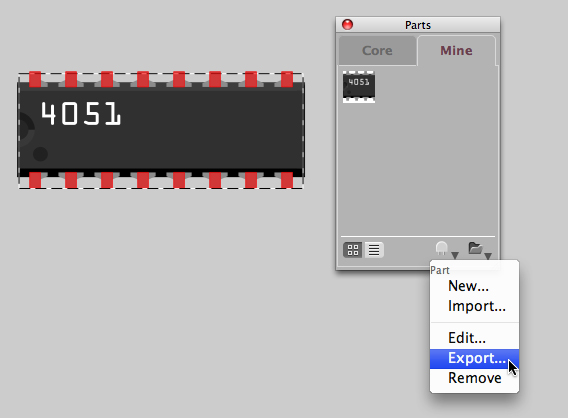
Finding a part on your system
Sometimes, you might want to access and re-edit a custom part's graphic. To do that, click the "image..." link under the graphic, choose the relevant .svg file and drag (mac: +alt) to copy it to a different location. Then open the file with Illustrator/inkscape and edit it (creating your graphics in SVG format). When you're done, click the "image..." link again to import the edited graphic and click "save as new part".
Please note that Fritzing keeps your custom parts and bins in your user folder on your system,
so that when you upgrade to the next Fritzing version, all are instantly accessible.
Under Windows Vista/7, that's C:\Users\<username>\AppData\Roaming\Fritzing,
under Win XP it's C:\Documents and Settings\<username>\Application Data\Fritzing,
and under Mac OS X it is /Users/<username>/.config/Fritzing.
These folders might be hidden by default.
If you still encounter problems finding your custom parts in a new upgraded version,
try to import them manually by selecting Help>Import parts and bins from old version... .
Navigate and locate your old Fritzing folder and press "choose".