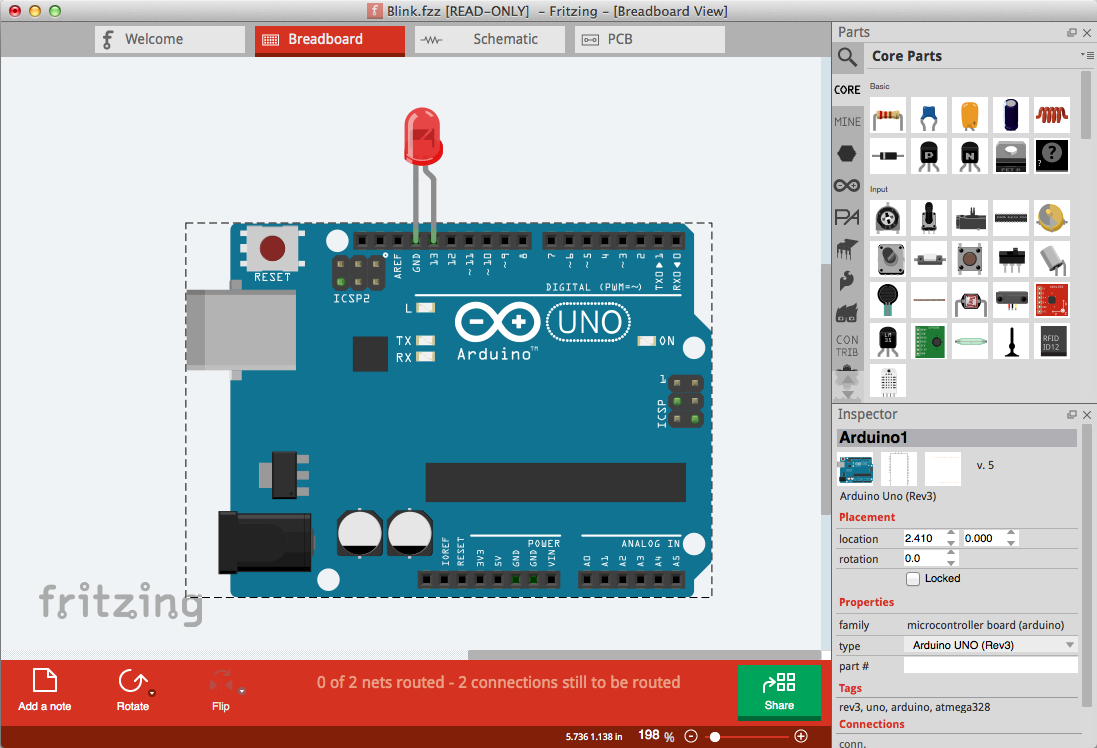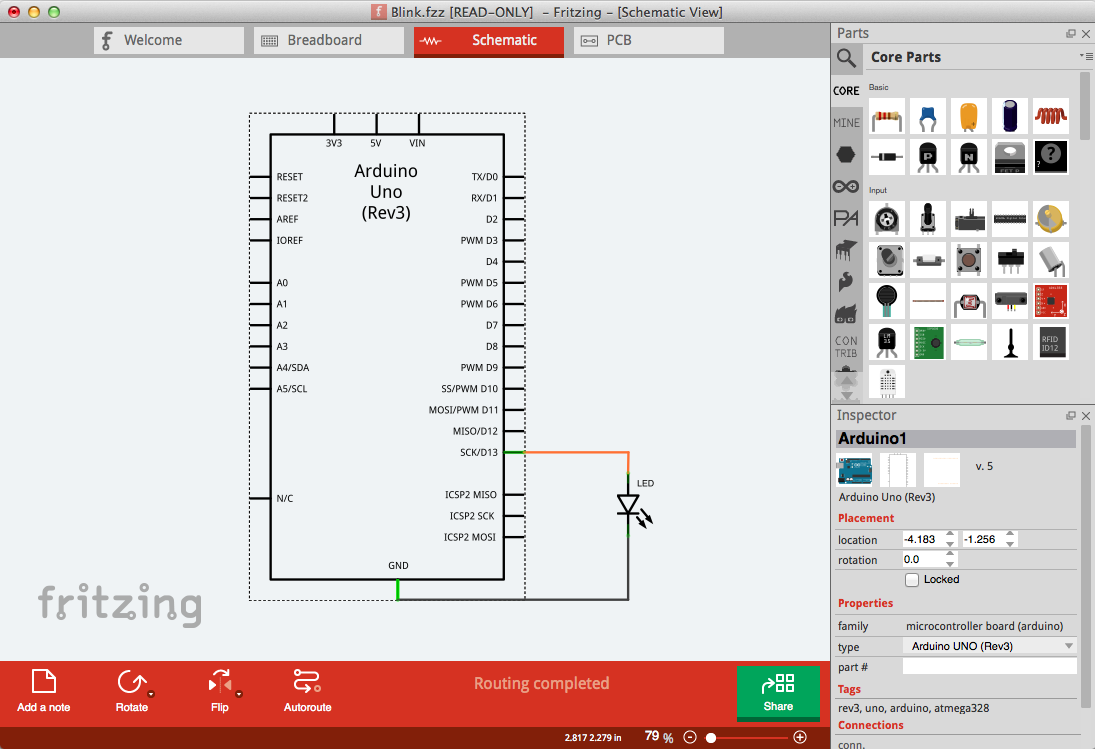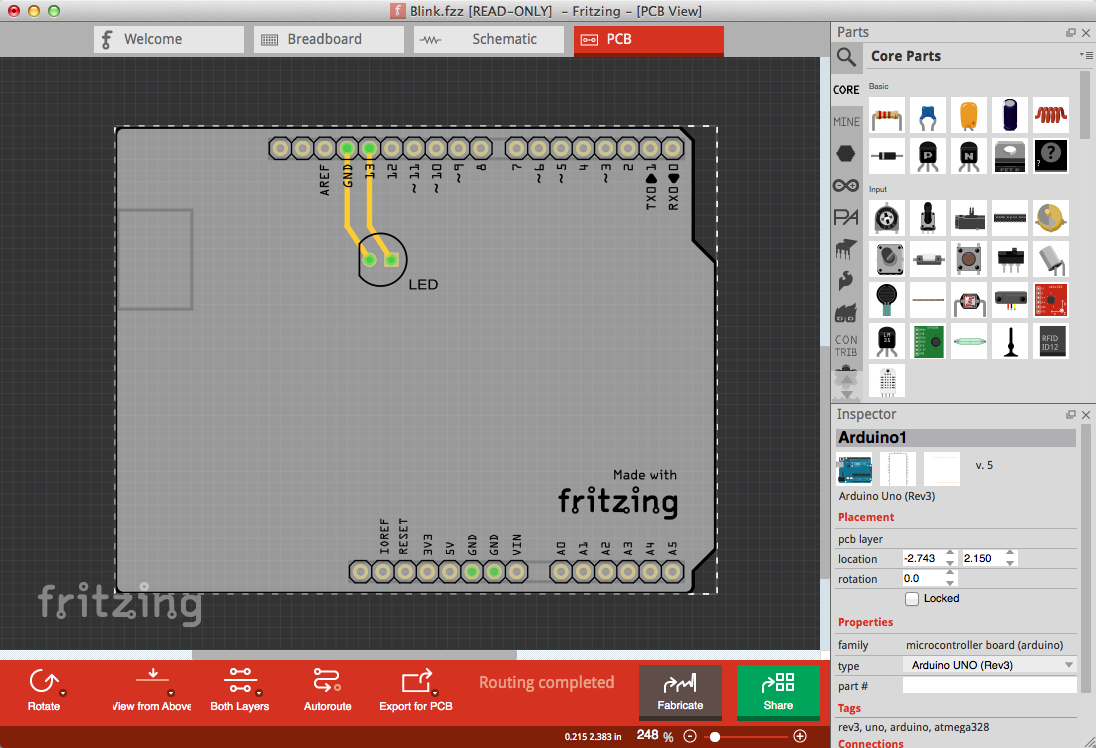Fritzing is devoted to making creative use of electronics accessible to everyone.
The source code of Fritzing is available on our GitHub repository. Everyone is welcome to participate in the development.
We are asking you to pay 8€ (around US$10) for downloading the application. This way we can ensure future releases, bugfixes and features.
Version 1.0.2 was released on January 02, 2024.
Read the installation instructions below. If you have any problems with the installation, do not hesitate to contact us via the contact form.
See what's new and the known issues.
This version includes translations for:
Deutsch (German),
English,
Español (Spanish),
Français (French),
Italiano (Italian),
Nederlands (Dutch),
Português (eu) (Portuguese EU),
Português (br) (Portuguese BR),
日本語 (Japanese),
中文 (简体) (Chinese Simplified),
正體中文 (繁體) (Chinese Traditional),
Українська мова (Ukrainian),
Русский (Russian),
Čeština (Czech),
한국어 (Korean),
Ελληνικά (Greek),
slovenčina (Slovak),
română (Romanian),
Türkçe (Turkish),
Български (Bulgarian),
বাংলা (Bengali).
Installing Fritzing
Windows
We tested Fritzing 1.0.2 on Windows 10 and Windows 11.
To install Fritzing, run the downloaded installer file and follow the instructions.
It may ask for admin rights ("UAC") during the installation.
Please confirm this request by clicking "yes".
This will allow the installation of the Visual C++ Redistributable from Microsoft.
For 32 bit systems, as well as for Windows 8.1 and before, Fritzing 0.9.10 is the latest version.
Mac
We tested Fritzing 1.0.2 on Mac OS X Big Sur, Monterey and Ventura and Sonoma.
To install Fritzing on your Mac, open the downloaded *.dmg file and move Fritzing to your
applications folder. You can then launch Fritzing from the applications folder.
For macOS Catalina, Fritzing 1.0.1 is the latest version.
For macOS High Sierra, Fritzing 0.9.10 is the latest version.
For macOS Sierra and El Capitan, Fritzing 0.9.3 is the latest version.
Linux
We created an AppImage that runs on most Linux systems. We tested it
on Ubuntu 20.04 and 22.04. It should run on any system with
glibc >= 2.31 (about 2020 and later). ARM based systems are not yet supported.
We recommend storing the AppImage in a Folder like $HOME/bin or $HOME/appimages.
To run the AppImage, add the executable permission to the file and start it.
On Ubuntu 22.04, the libfuse2 library needs to be installed to support AppImages:
apt install libfuse2